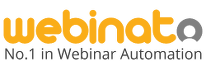You have done a great job in gathering tens, hundreds or even thousands of prospects for your next webinar! Using some specific techniques, along with Webinato platform, you can deliver greater value to your audience and get more out of your online events.
Webinato is particularly powerful for sales and marketing webinars. In addition to offering a 100% web based easy to access and use platform, capable of hosting thousands of participants with high quality image and sound, Webinato offers you a number of interactive tools to optimize your presentation and significantly increase your conversion rate. Our customers have experienced conversion rates of over 30% by leveraging the following techniques!
The success of a marketing webinar depends on three factors: the quality of its content, the quality of its rich-media delivery and its level of interactivity. The only area where Webinato cannot help you is the content of your presentation!
Use the Webinato Event Registration
The integrated “Event Manager” in the “Admin Page” offers an intuitive solution to create and promote your online events. You can create exciting mobile-friendly landing pages for your events with a poster (image) and a registration form including custom questions. The event registration page lets registrants to share it with friends, add the event to their calendars or post to social media.
Display an in-room marketing banner
omNovia’s room layout and functionality is fully customizable. In the “Room Settings” section of your “Admin Page”, you can set top marketing banners for your room. Clicking these banners opens a separate web browser that takes attendees to a web site of your choice.
Play a background music or display a custom message
As attendees enter the room, you want to create a welcoming and comfortable atmosphere. Think of your Webinato room as a physical social environment, such as a hotel ballroom, where your prospects can become future customers. The customizable background music, with or without the eCurtain, can be used to play music or a looping prerecorded message.
Show the World Map
By leveraging the World Map, in your room’s tools menu, you can show all the participants a live map that displays the location of everyone who is in the webinar. You can zoom in to focus on a specific country or region. This unique feature demonstrates to attendees not only that they are not alone, but also that there is a great level of interest and demand for your event. Besides people love to see who else is in the webinar and where they’re connecting from.
Show live video of presenter(s)
To personalize your presentation, we suggest having your presenter(s) greet your participants using the room’s live video module. After the initial introduction, you can switch off your webcam if you want your participants to focus on your slide show or other material.
Show marketing videos
With the Webinato Video Player, you can show private videos of any length or instantly access millions of publicly available YouTube videos. Think of your webinar as a TV Show! Some of our customers start their presentations with a short commercial, funny introduction or even a testimonial. The rich-media capabilities in your virtual room can help increase your viewers’ interest and remove boredom or other effects caused by lengthy and monotonous presentations.
Conduct Live Instant Polls
Interactivity is an essential component of a successful webinar. Your attendees can get distracted or bored no matter how great your presentation content. You need to ask questions and engage them in your “show.” A useful tool is the Instant Poll. You should create your questions and answers ahead of time (although you may also type them “on the fly”) and run a few surveys during your live presentation. The poll results are available in the room reports.
Use clickable links in your Slides
The Slides module in your room can show Microsoft PowerPoint presentations with animations, transitions and hyperlinks. To prompt action from your audience, you can have a large link on your last slide inviting attendees to click and go sign-up for a service or purchase a product. Insert this link into your slide using the hyperlink function of PowerPoint before you upload the presentation to the Slides module.
Display Room Announcements
Another way to call for an action during your webinar is to post messages as Announcements. Unlike general chat messages that scroll up as new messages are added, the Announcement module enables you to post a colored message, or clickable link, on top of the chat.
Leverage Documents Folder
Would you like your attendees to download your brochures or testimonials? The Documents Folder (located on the right side of your room) allows you to upload any type of file(s) or link(s) and make them available for attendees to access at any time.
Use the in-room Timer
Marketing studies show that giving a sense of urgency can be particularly effective in getting prospects to take an action. The Timer function in your room lets you display a count-down timer. As an example, you may place a temporary discount of 30% on your product if purchased in the “next 10 minutes.” The Timer will display for everyone how much time remains until the end of the special offer.
Use the Cobrowser module
The Webinato Cobrowser takes your attendees to any web page where they can individually interact and take actions. As an example, during your webinar you can take your attendees to a sign-up page and have each attendee fill out the form while you answer their questions.
Place a relevant end-room URL
Finally, when you end the room, you can navigate your viewers’ browser to any web page. This page could be the “ordering” site and may encourage participants one last time to take a step. You can set this parameter in the Room Settings section of your Admin Page.